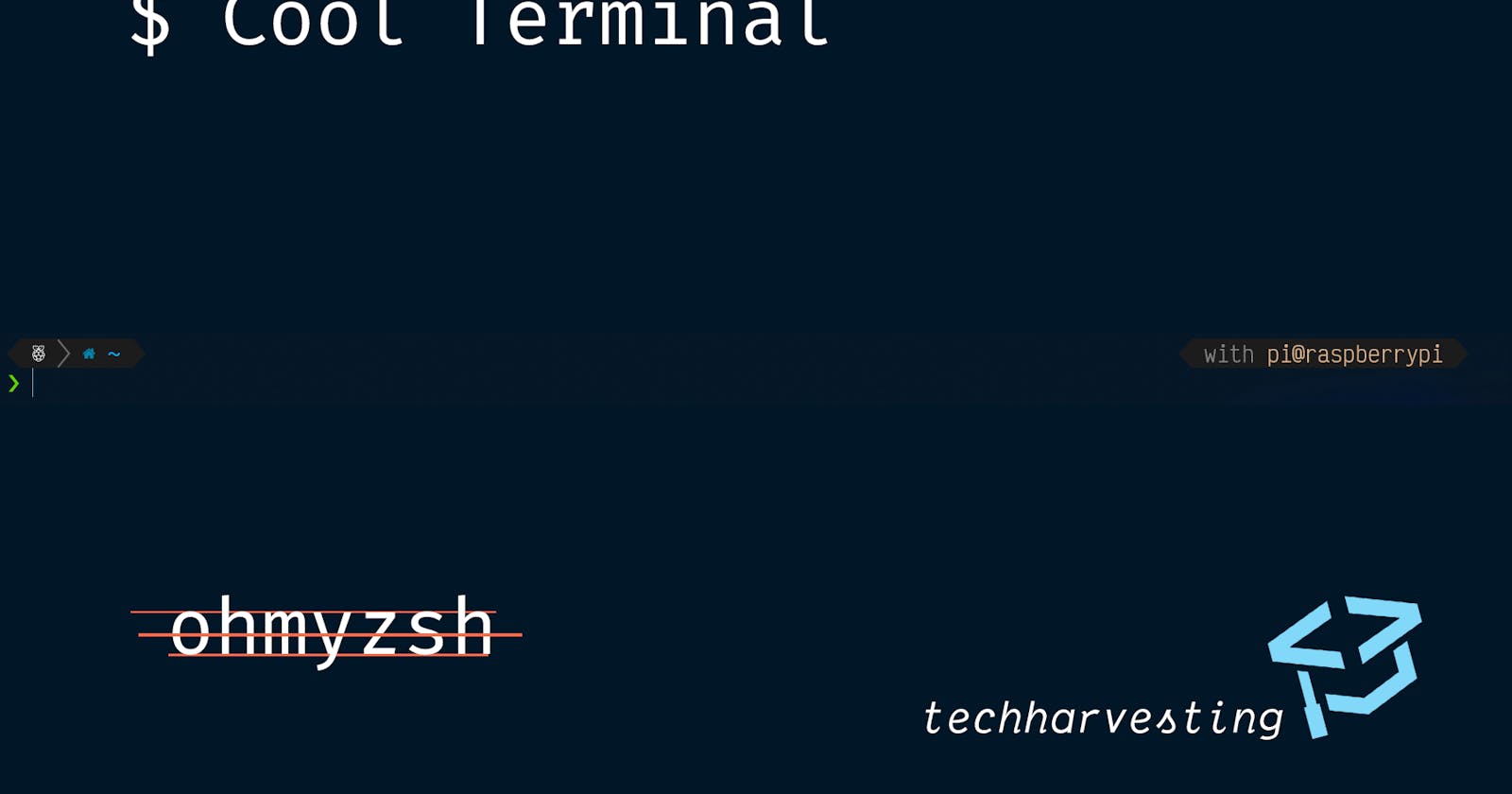Customize your Terminal in Linux/Macos/WSL without ohmyzsh!
Nope. Ohmyzsh is not needed . Just Plain ZSH!
Lets make that ugly terminal look better! 🐚
(I am Doing this on a Raspberrypi, but this can be done on Any Linux Distro, MacOS or Windows Subsystem for Linux if you are on windows)
Before:

After:

If you have watched any other tutorials/posts like this, you know, that we use a package called ohmyzsh, but that slows down the shell a bit, so we will do it without ohmyzsh! Just normal zsh! (We will use a theme called powerlevel10k)
Step 1: Install zsh
Now, most of Linux distributions come Pre Installed with bash, which is a shell, but we will use zsh in this tutorial
So to install zsh on Ubuntu/Debian/Raspbian/Mint/Pop/Any debian based distro run:
sudo apt update
sudo apt install zsh
Next run zsh on the command line to test if the installation worked
If it did, you are ready for the next step 🎊
else troubleshoot the install 😕
Step 2: Changing the default shell
Open up a new terminal and Bash will popup...
Let us make zsh the default 😎
To Change the default shell, run:
chsh
and when prompted, enter /bin/zsh as the shell
Now, open a new session, and boom there is zsh... still ugly though
Step 3: Style it up 🤩
Let us now install our theme powerlevel10k
First you can install a recomended font... mostly a nerd font (Link to repo below) I use a font called VictorMono NF (also linked below)
Run:
git clone --depth=1 https://github.com/romkatv/powerlevel10k.git ~/powerlevel10k
echo 'source ~/powerlevel10k/powerlevel10k.zsh-theme' >>~/.zshrc
This installs powerlevel10k, When you open up a new session, you get a config wizard:
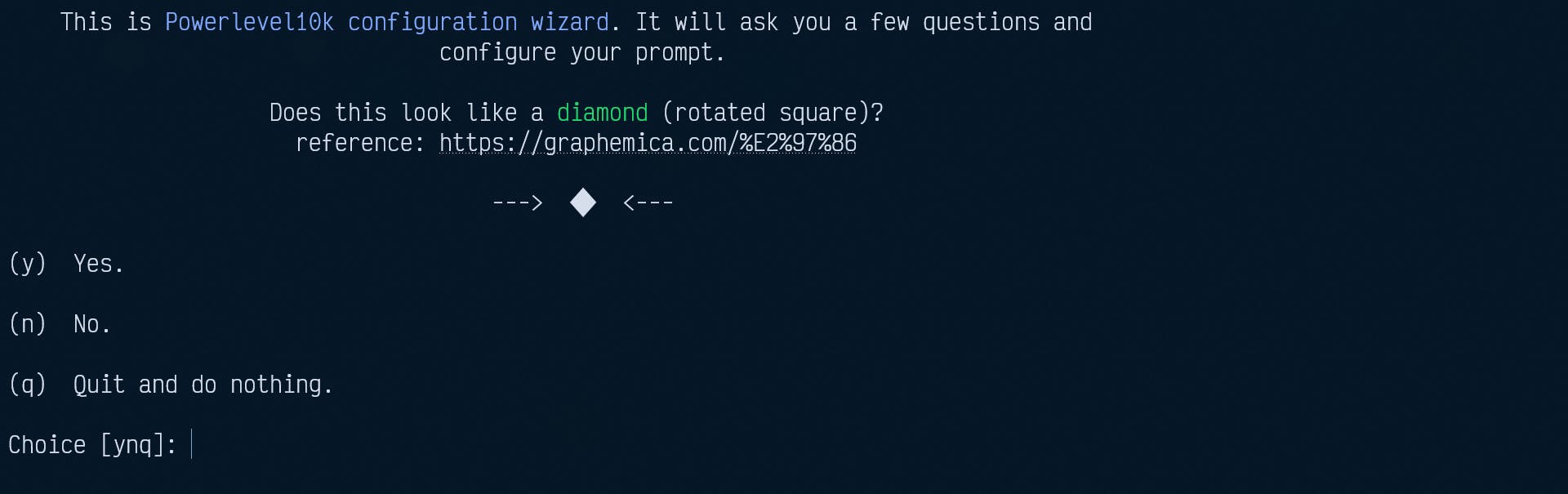
Answer the question to your liking and then use your new better terminal!
And we did not use Ohmyzsh
So how did you do it? Do share your new shell look in the comments below!
Also 👍 this post if you found this helpful